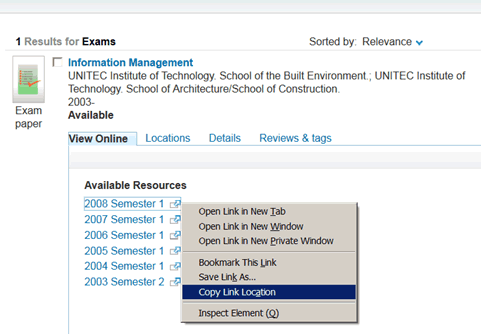Today some changes were made to Unitec's website. A consequence of this is that some of the links we have from the Library website no longer take you to the page they should.
We advise you do the following:
- Refresh* the Library homepage to ensure you are accessing updated links.
- Update any bookmarks or favorites you have to the Study Room Booking System to go here: http://www.1.unitec.ac.nz/library2/mrbs/web/
- If you find a link on any other part of the Library website that is not taking you to the correct place please first try refreshing* the page the link is on, if that does not fix it please send the URL of the page the link is on to library@unitec.ac.nz and say which link on that page is not working.
* To refresh a web page - do one of the following:
- click the refresh icon to the right of the
address bar in your web browser for IE and Firefox, or
- click the reload icon
to left of address bar for Chrome, or
- press Ctrl F5
Our sincere apologies for any inconvenience these changes cause.