Our upgraded Library system has a new Permalink option. The permalink option makes it easy to link to library resources from Moodle or other places.
How to find the permalink to a record in LibrarySearch:
- Find the record in LibrarySearch and click ‘Details’
- Click ‘Actions’
- Select ‘permalink’ from drop down list
- Copy the link that pops up and paste it into Moodle or Word or a website
you wish to link from (or paste into Notepad until ready to use in
Moodle etc)
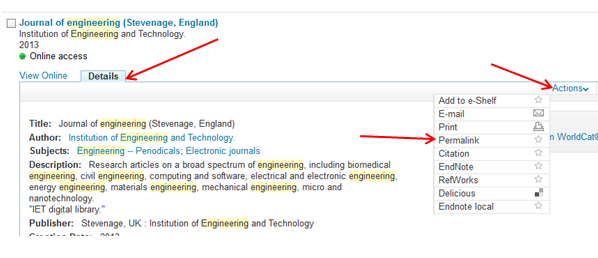 |
| Details > Actions > Permalink |
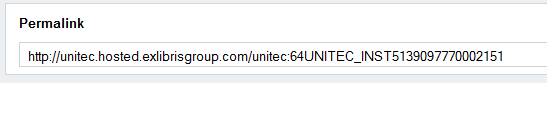 |
| Select this link > Right click 'Copy' > Paste into Moodle etc |
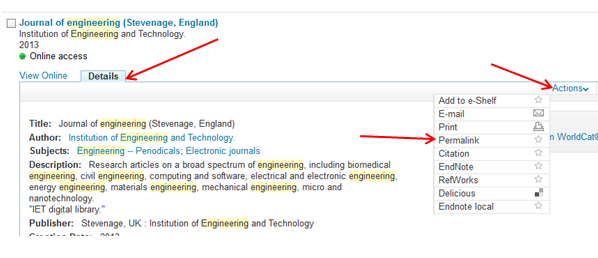
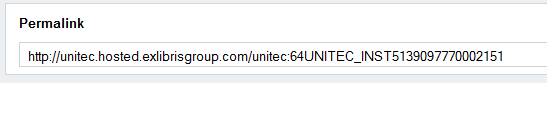

No comments:
Post a Comment